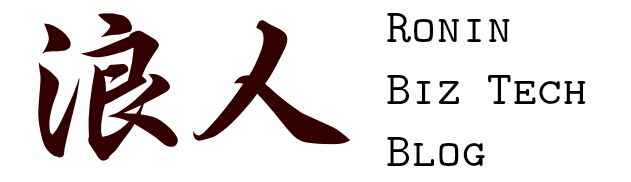There comes a time when your business grows beyond what you can manage yourself. If you’re a one-person operation, it may have even grown to the point where you can’t keep all the things you need to accomplish in your head anymore. Or your small team may be struggling to keep straight who is doing what, and when. Fortunately machines are really good at keeping all these things straight, and a Task Management system is exactly what you need.
A note about the term “Task Management” versus “Project Management”: Project management applications can certainly be used manage your more basic tasks. Sometimes this is a good idea, for example in thinking about the future when you might have more involved work to do. But we won’t be looking at any of these more “heavy-duty” solutions in this module, as we’ll cover the steps later for creating and managing tasks in the context of more complicated (multi-task, multi-person) projects.
One-Person Operations
At a basic level, task management systems are a digital to-do lists. You can use them to manage these items by assigning them some attributes. At a bare minimum, a solution should include:
- A Title: You obviously need something to describe what you need to do.
- A Description: Sometimes one line doesn’t cut it. This will allow you to expand the description and include supporting details, like the necessary steps.
- A Status: This describes how “done” the items is, e.g. something like “Open” (or not started), “In Progress” (started, but not finished), and “Complete.” Most solutions will allow you to define your own stages of progress, for example the following order: Open > Analyze > Awaiting Feedback > In Progress > Review > Complete.
- A Due Date: Tasks without due dates have a bad habit of being put off. Fill out your due dates whenever possible, even if it’s just so you can follow up on that date and re-assign it to a later time.
These four fields can go a long way towards getting you organized. It gets everything out of your head and into a system that’s much better at remembering than you.
Example Solutions
You probably already have, or at least know of, several apps you can use as a starting point to organize yourself. Note taking applications like Evernote, OneNote and Google Keep can serve this role (using tags/labels for the status). A simple text, Word document, or OneNote page can do the same. While OneNote doesn’t have the same Title/Body structure as Evernote or Keep, it does have some nice checklist and Outlook task linking features.

Using Evernote Notes to Hold Tasks
Team Efforts
But what if you’re not the only one who needs to do the work? Most task management applications go beyond the bare essentials and add some more collaborative features.
- An Assignee: If you’re a one-person shop, I’m sorry to say this will be you. But if you have a team, you may be able to delegate tasks to some of them. An Assignee field lets you “officially” send the task to that person, so everyone knows who is accountable for it.
- Effort: Effort describes how much time it will take you to complete the task. Effort is generally entered in hours, so if you think a task would take you two days (if you worked only on that task—this is an important distinction), list it as 16 hours. This will become more important later when we talk about more formal project management. But for now, you can figure out your Start and End/Due Dates by dividing this effort by the proportion of your time you think you can spend on it. Example: if you estimate a task at 8 hours (one day), but you can only spend about a third of your time on that on any given day, you should set your End/Due Date to three days after your Start Date.
- A Start Date: While this is useful in single-user situations as well, it’s especially useful when there are multiple users to help avoid double-booking someone. In other words, Mary’s task with a due date of Friday doesn’t tell me if she’ll be busy with that task only on Friday, or if she’ll be working on it the entire week. Note that if there is a “Start Date” field, the “Due Date” field may be called “End Date” instead.

A Task Set Up in an Asana Project
Now we have an idea of what types of data a Task Management solution should track. In the next post, we’ll examine how one of these applications might present them to you, and allow you to manage and update them.